
To set up Telegram, download the app, register with your phone number, verify it, set up your profile, and customize privacy settings.
Downloading and Installing Telegram
Telegram App for Android and iOS
- For Android: Go to the Google Play Store, search for “Telegram,” and tap “Install.” Open the app to set up your account.
- For iOS: Open the App Store, search for “Telegram,” tap “Get,” and open the app to begin setup.
Installing Telegram on Windows and Mac
- For Windows: Download from the official website, run the installer, and log in with your phone number.
- For Mac: Install from the Mac App Store or the official website, then sign in using your phone number.
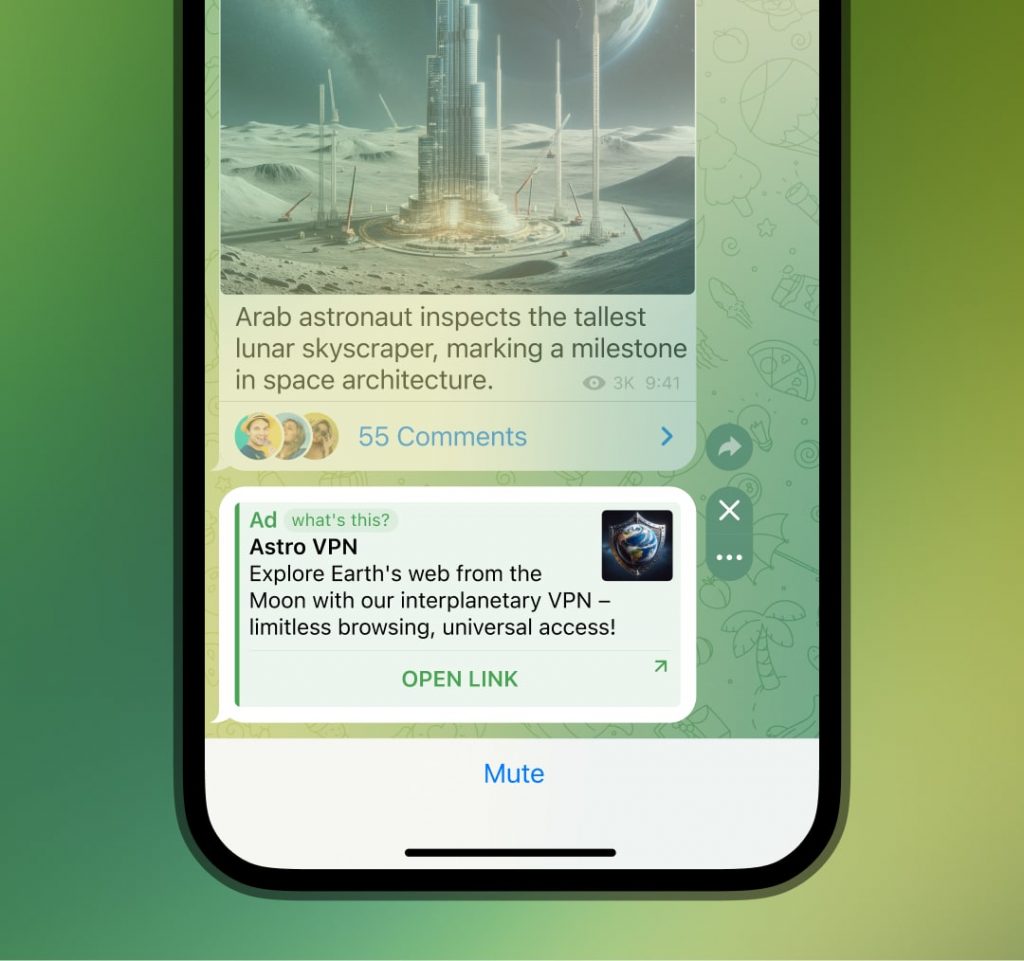
Creating a Telegram Account
Registering with Your Phone Number
- Account Creation: Open the Telegram app and tap “Start” to begin the registration process. Enter your phone number, and Telegram will send you a verification code to that number.
- Phone Number Input: Make sure to enter your phone number correctly with the proper country code to avoid registration issues.
Verifying Your Phone Number via SMS
- Verification Code: Once you enter your phone number, Telegram will send an SMS containing a verification code. Enter this code into the app to confirm your number.
- Automatic Verification: On some devices, Telegram may automatically detect the code sent via SMS, completing the verification process without manual input.
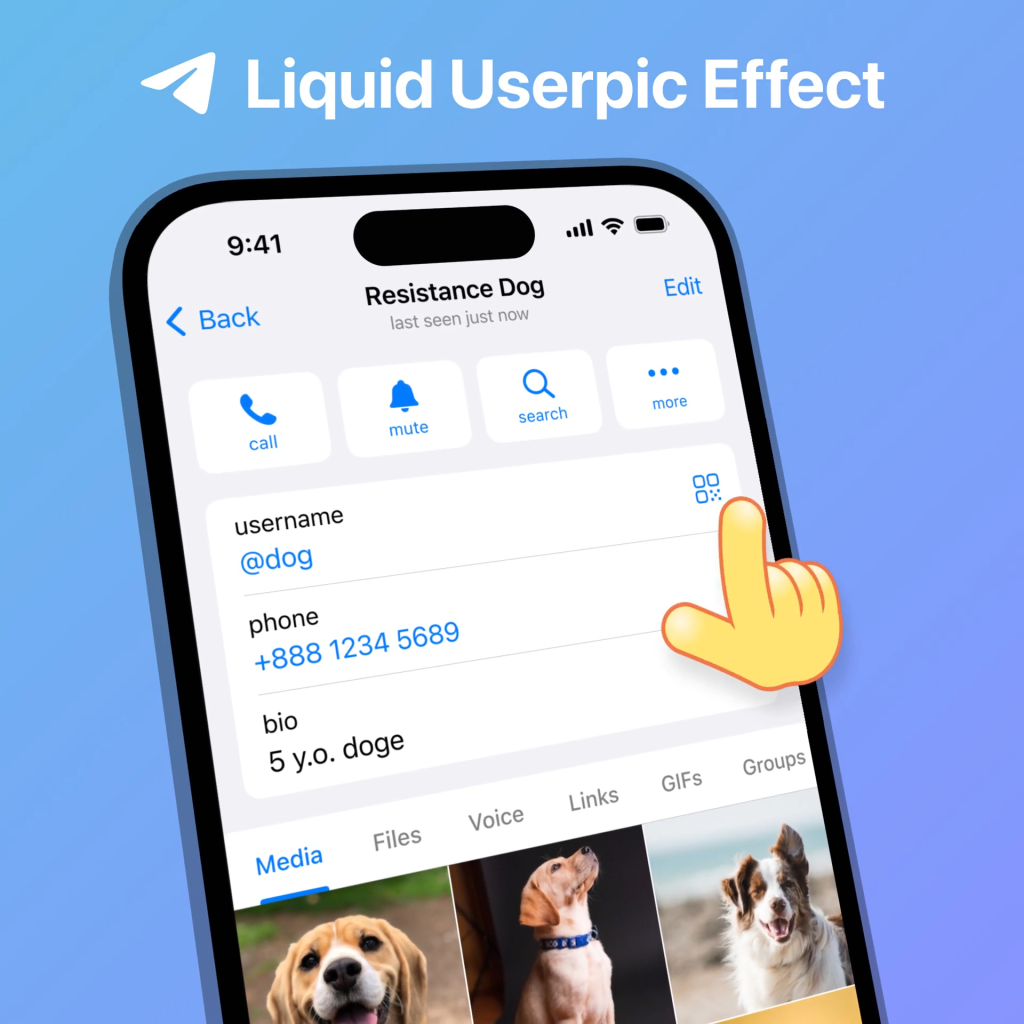
Setting Up Your Profile
Adding a Profile Picture
- Upload a Picture: Tap on your profile icon and select “Edit.” Choose the option to upload a photo from your gallery or take a new one to set as your profile picture.
- Cropping and Adjusting: After selecting your photo, you can crop and adjust it to fit within the circular profile frame.
Editing Your Display Name and Bio
- Changing Your Display Name: In the “Edit” profile section, you can change your first and last name to personalize your account. This name will be visible to others.
- Adding a Bio: You can also add a short bio or description of yourself in the bio field, allowing others to learn more about you.
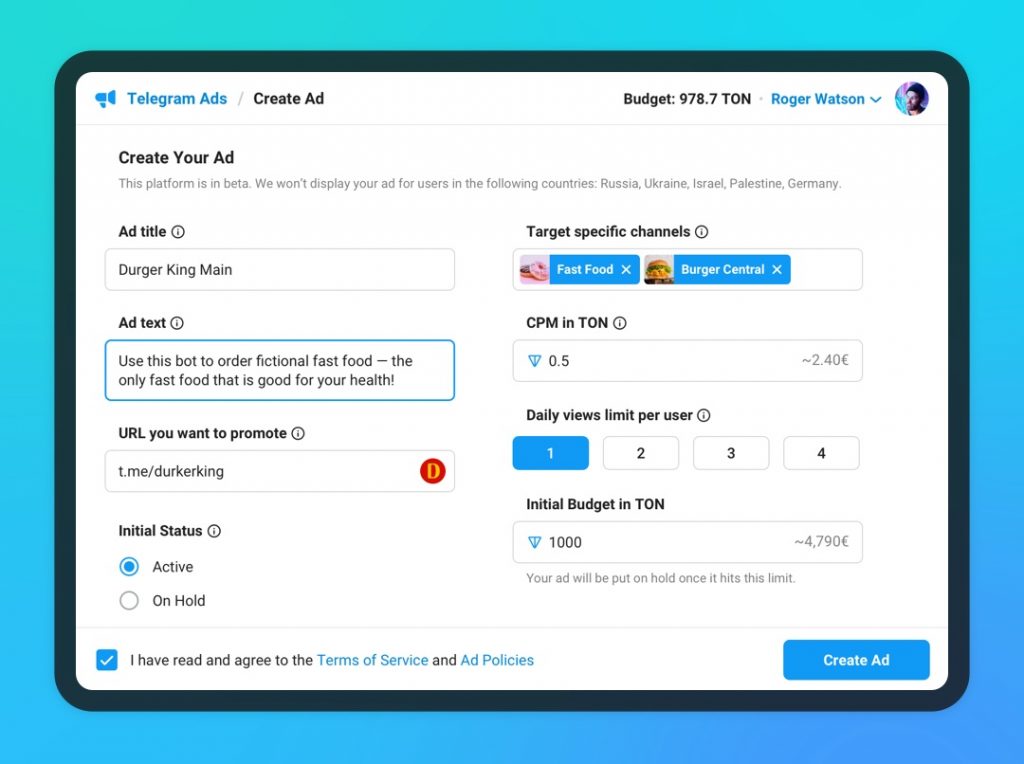
Adjusting Privacy Settings
Who Can See Your Phone Number
- Privacy Options: In the “Privacy and Security” settings, you can choose who can see your phone number. Options include “Everyone,” “My Contacts,” or “Nobody.”
- Customizing Access: You can also create exceptions to allow specific people or groups to view your phone number, while keeping it hidden from others.
Controlling Profile Visibility
- Profile Visibility Settings: In the same privacy settings, you can control who can see your profile picture, last seen status, and bio. You can set these to “Everyone,” “My Contacts,” or “Nobody.”
- Visibility in Groups: You can also manage profile visibility in groups and channels, ensuring your number or details are not exposed to unwanted users.
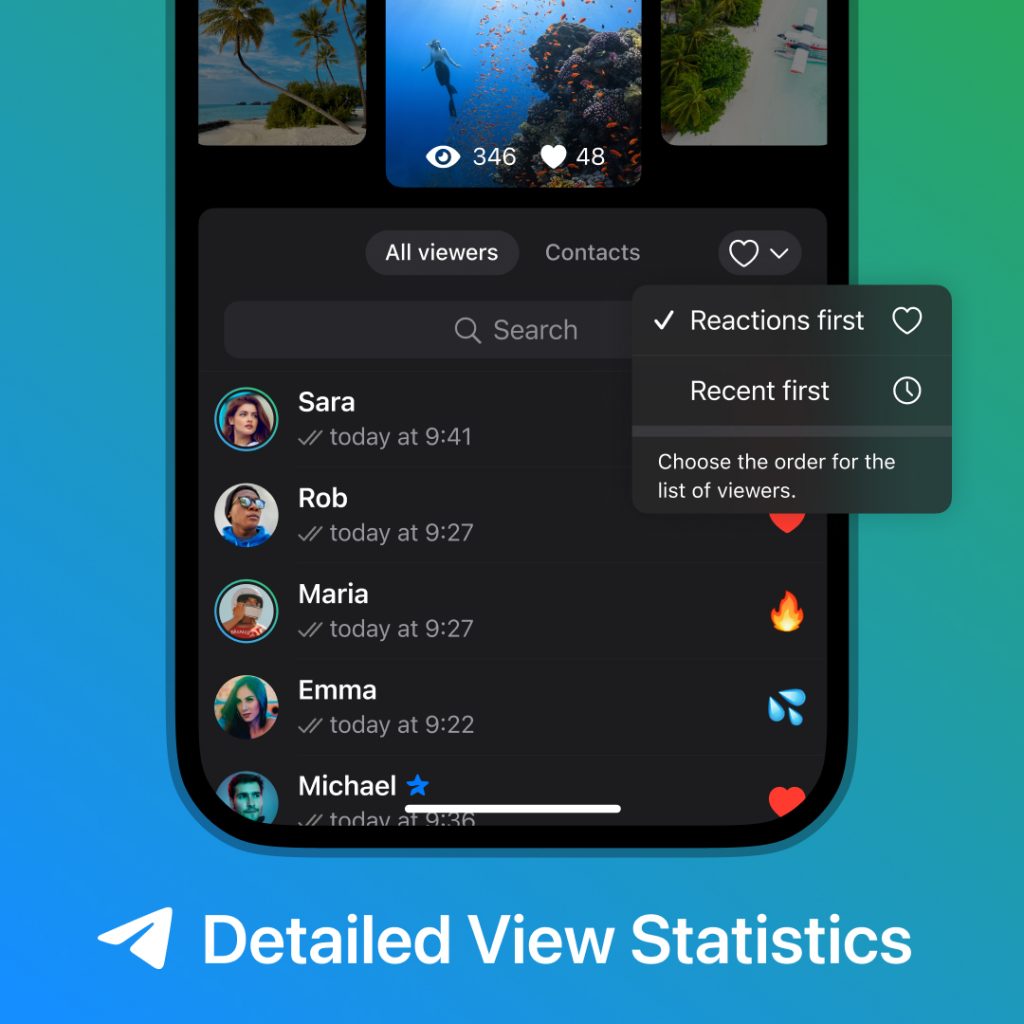
Syncing Contacts and Groups
Syncing Telegram with Your Phone Contacts
- Automatic Sync: Telegram can automatically sync with your phone’s contact list, allowing you to easily connect with friends and family already using the app.
- Manual Sync: If you prefer not to sync automatically, you can manually add contacts by entering their phone number or Telegram username in the app.
Joining and Creating Groups on Telegram
- Joining Groups: You can join groups by receiving an invite link or by searching for public groups in the Telegram search bar.
- Creating Groups: To create your own group, tap on the “New Group” option in the app, select contacts, and set a group name and photo. You can also adjust privacy settings for your group to control who can join.
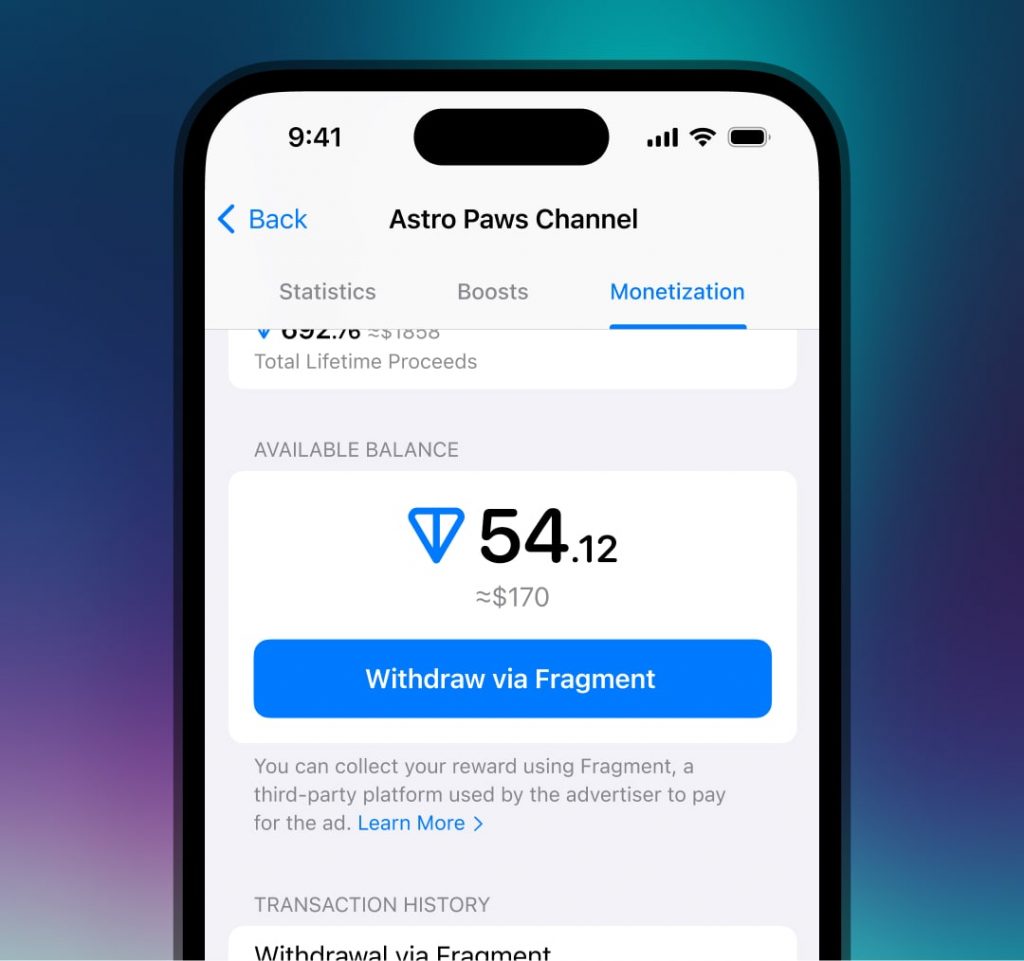
Setting Up Two-Step Verification
Enabling Extra Security for Your Account
- Two-Step Verification: Go to “Settings” > “Privacy and Security” > “Two-Step Verification” to enable an additional layer of security for your Telegram account. This requires both your password and a verification code.
- Password Protection: After enabling two-step verification, create a strong password. This ensures that even if someone has your phone, they can’t access your account without the password.
Choosing Your Verification Method
- SMS or Email Verification: You can choose to receive your verification code via SMS or email. Telegram will send a code to the method you prefer when logging in or performing security-related actions.
- Backup Codes: Telegram also provides backup codes for recovery in case you lose access to your verification methods. Store these securely.
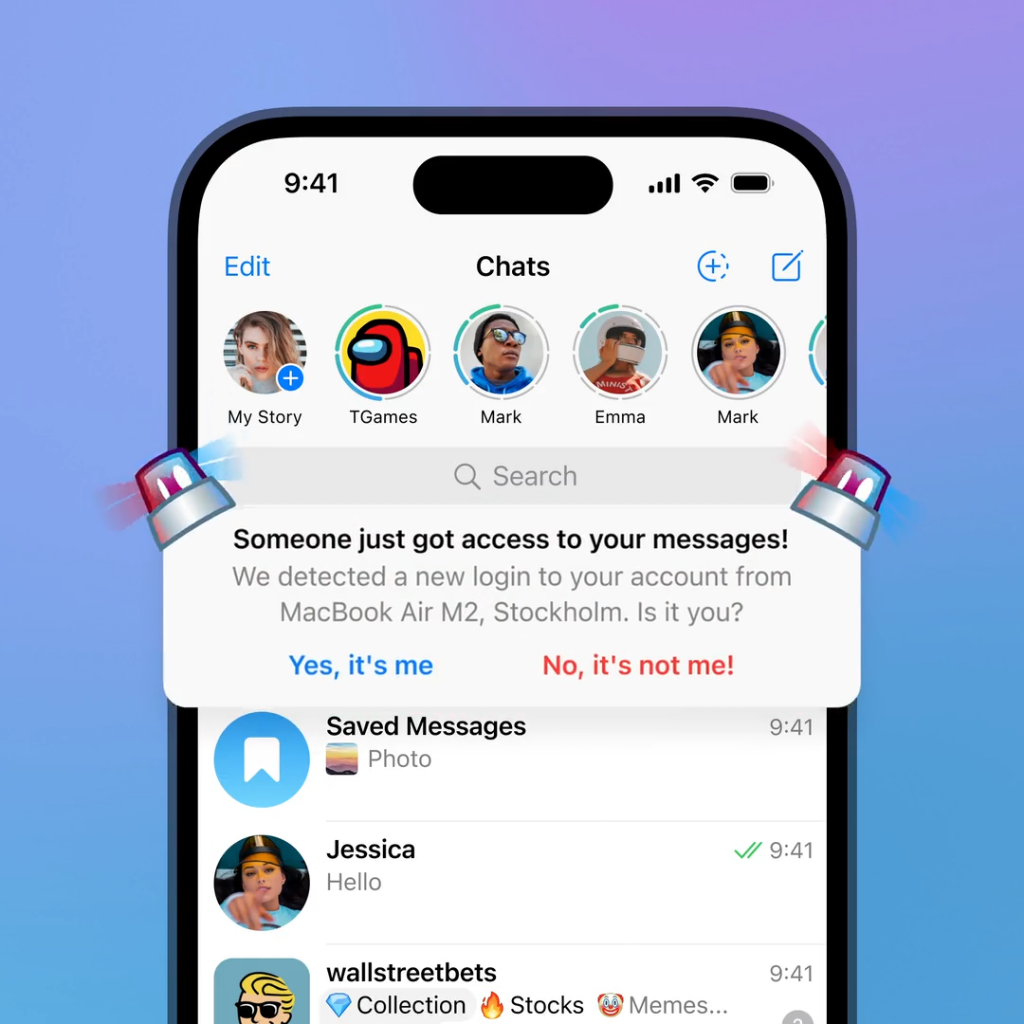
Customizing Notifications and Alerts
Managing Message Notifications
- Notification Settings: In Telegram, you can customize message notifications for individual chats, groups, and channels. Go to “Settings” > “Notifications and Sounds” to adjust how and when you receive alerts.
- Sound and Vibration: You can select custom notification sounds, enable or disable vibrations, and choose whether to receive notifications for new messages, media, and mentions.
Muting Groups and Channels
- Muting Notifications: If you don’t want to be disturbed by notifications in certain groups or channels, you can mute them. Simply open the group or channel, tap on the group name, and select “Mute.”
- Setting Duration: You can choose to mute a group or channel for a specific period (e.g., 1 hour, 8 hours, or indefinitely) to control the frequency of notifications.
How do I register on Telegram?
Download the Telegram app, enter your phone number, and verify it with the code sent via SMS to complete the registration process.
How do I change my Telegram profile picture?
Go to your profile, tap “Edit,” select the photo option, and upload a new picture from your gallery or take a new one.
How can I adjust Telegram’s privacy settings?
In “Settings” > “Privacy and Security,” you can customize who can see your phone number, profile, and last seen status.

Leave a Reply