
Common problems with Telegram include slow performance, crashes, message syncing issues, notification problems, and high battery consumption.
Common Issues with Telegram App
Slow Performance
- Heavy Media Files: Large files can slow down the app. Clear unnecessary media for better performance.
- Low Internet Connectivity: Ensure a stable internet connection to avoid delays.
- App Cache: Clear the app cache regularly to improve speed.
- Device Performance: Older devices may struggle with Telegram. Consider upgrading or limiting background apps.
Crashes and Freezes
- Outdated App Version: Update Telegram to the latest version to avoid bugs.
- Corrupted Files: Clear the app’s cache or reinstall it if crashes occur.
- Device Overload: Close unnecessary apps and free up storage to prevent freezes.
- Software Incompatibility: Ensure your device’s software is updated for better compatibility.
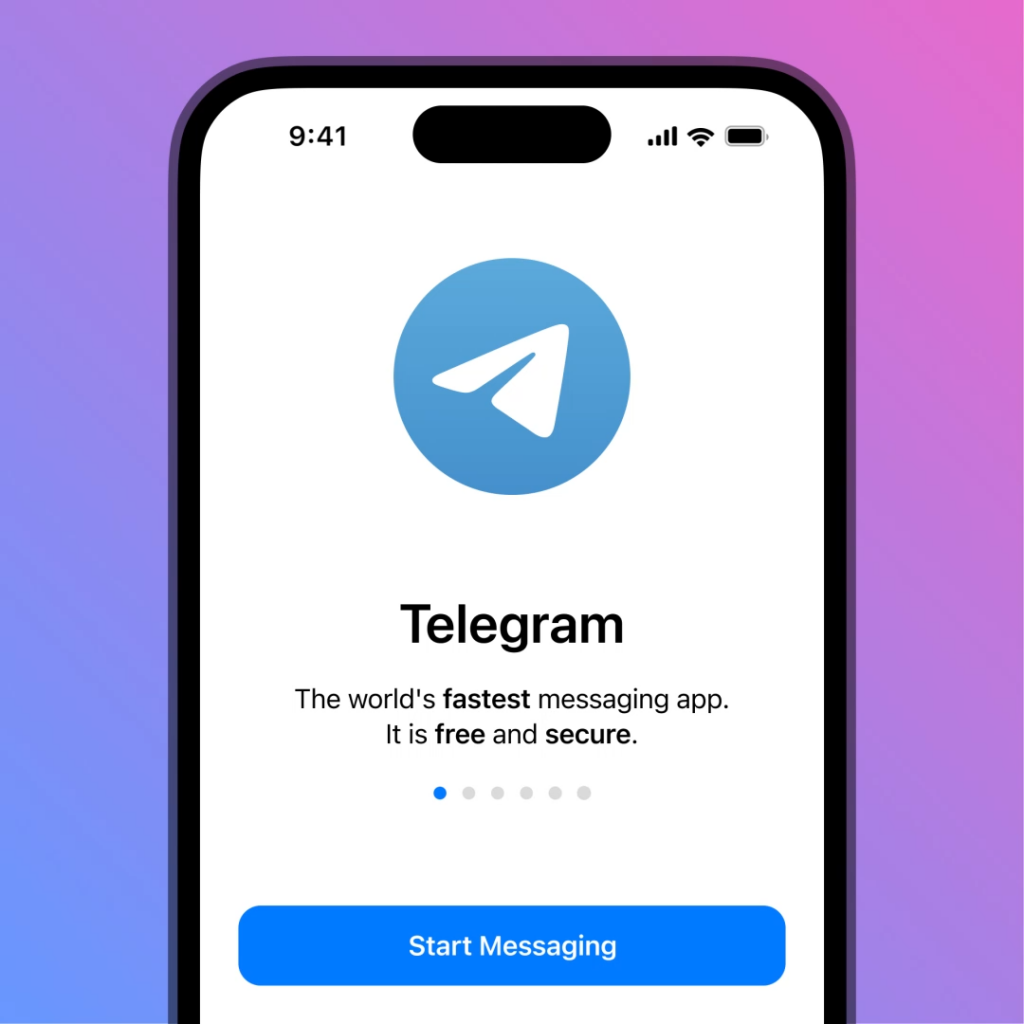
Telegram App Not Syncing Messages
Connectivity Issues
- Weak Internet Connection: A poor Wi-Fi or mobile data connection can prevent Telegram from syncing messages. Ensure you have a stable internet connection.
- Network Configuration: Check if your network settings (such as VPNs or firewalls) are blocking Telegram’s connection. Disable any restrictive settings to improve syncing.
Outdated App Version
- Sync Issues Due to Old Version: Using an outdated version of Telegram may cause syncing issues. Update the app to the latest version to ensure smooth message synchronization.
- Automatic Updates Disabled: If you have disabled automatic updates, manually check the app store for updates and install them to resolve syncing problems.
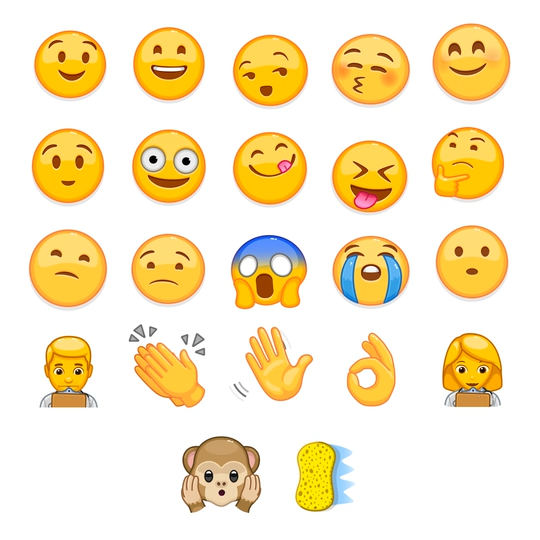
Telegram Notifications Not Working
App Settings
- Notification Settings in Telegram: Ensure that notifications are enabled within the Telegram app. Check “Settings” > “Notifications and Sounds” to confirm that all relevant notifications are turned on.
- Muted Chats: Check if any specific chats are muted. Unmute chats where you want to receive notifications.
- Do Not Disturb Mode: Disable “Do Not Disturb” mode within Telegram or your device’s settings to allow notifications to come through.
Device-Specific Issues
- Phone’s Notification Settings: Verify that Telegram is allowed to send notifications on your device. Go to your device’s “Settings” > “Apps” > “Telegram” > “Notifications” and make sure they are enabled.
- Battery-Saving Modes: Some devices have battery-saving settings that restrict app notifications. Disable power-saving modes to allow Telegram to send notifications.
- Background App Refresh: Ensure Telegram is allowed to refresh in the background. On iOS or Android, check the “Background App Refresh” setting to allow uninterrupted notifications.
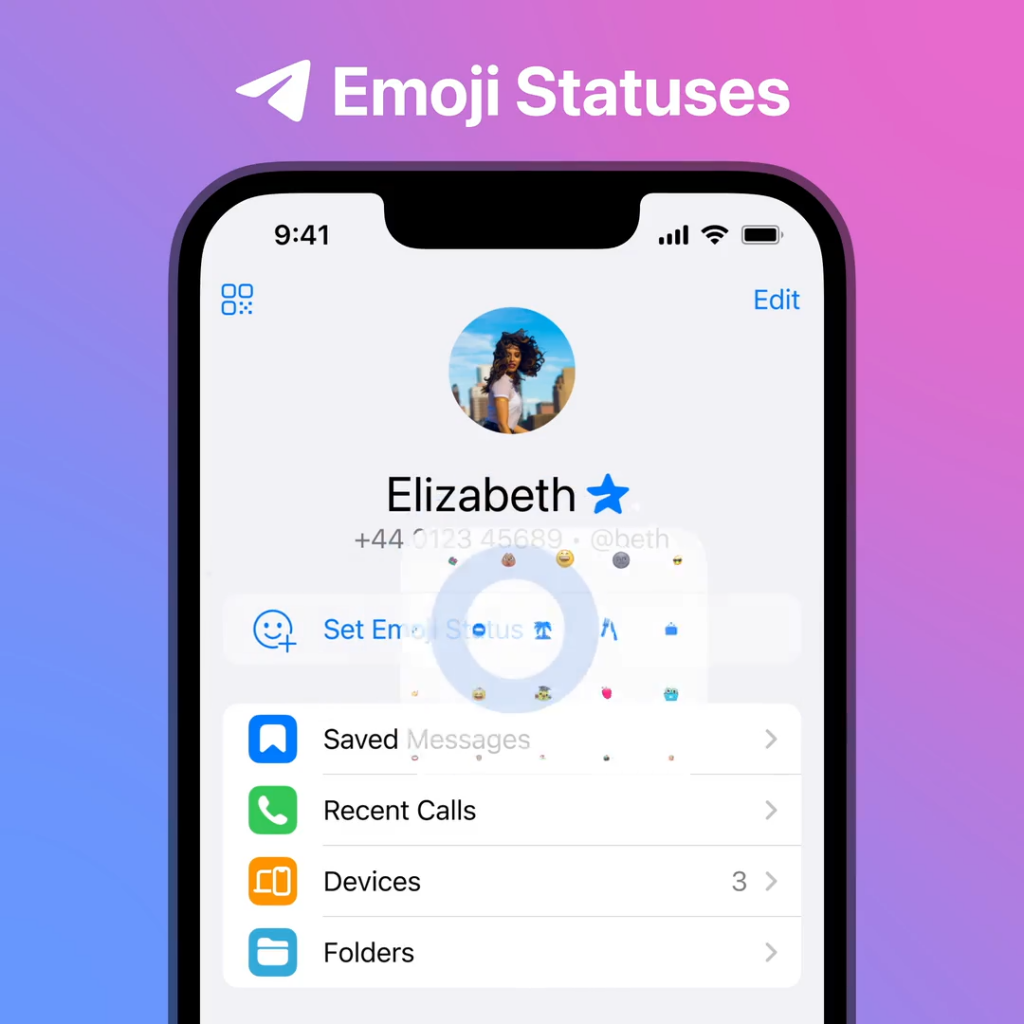
Telegram App Not Sending or Receiving Messages
Network Issues
- Weak Internet Connection: A slow or unstable connection can prevent Telegram from sending or receiving messages. Ensure you have a reliable Wi-Fi or mobile data connection.
- Network Restrictions: If you are on a restricted network (e.g., corporate Wi-Fi or VPN), try switching to a different network or disabling the VPN to improve message delivery.
- Proxy Settings: If you are using a proxy or VPN, it may affect your ability to send or receive messages. Check and adjust the proxy settings if necessary.
Account-Related Problems
- Verification Issues: If you can’t receive messages, ensure you’ve verified your phone number correctly during setup. Double-check your account verification process.
- Account Restrictions: Your account may be restricted or temporarily banned. Check Telegram’s official support or any notifications for possible issues with your account.
- Outdated App: An outdated version of Telegram may affect message delivery. Update to the latest version to resolve any bugs that may be causing the issue.
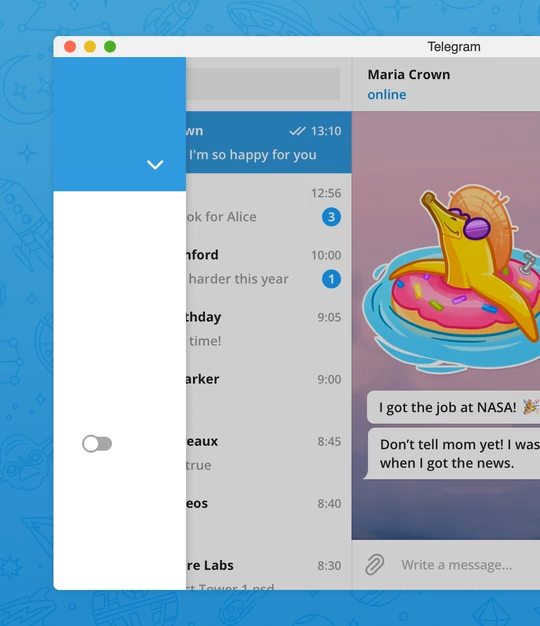
Telegram App Consuming Too Much Battery
Background Activity
- Background Syncing: Telegram constantly syncs messages and media in the background, which can drain battery. Limit background data usage or disable background syncing in the app settings.
- Push Notifications: Frequent push notifications can consume battery power. You can adjust notification settings in Telegram to reduce unnecessary alerts and save battery life.
High Media Usage
- Large Media Files: Receiving and downloading large media files such as videos and high-resolution images can quickly deplete your battery. Consider limiting media downloads in settings or disable auto-download for large files.
- Voice and Video Calls: Regular use of voice and video calls consumes significant battery. If you notice high battery consumption, reduce call duration or switch to text-based communication when possible.

Unable to Log in to Telegram App
Incorrect Login Details
- Check Phone Number: Ensure you are entering the correct phone number, including the country code, when logging in.
- Verify Code: Double-check the verification code sent to your phone and enter it correctly within the time limit.
- Account Lock: If you’ve entered the wrong details multiple times, your account may be temporarily locked. Wait a while before trying again.
Server Issues
- Telegram Server Downtime: Sometimes, Telegram’s servers may be down, causing login issues. Check Telegram’s official social media channels or website for updates on server status.
- Internet Connection: Ensure your device has an active and stable internet connection. Try switching to a different network or restarting your router to resolve connection issues.

Telegram App Crashes After Update
Bug in New Update
- Recent Update Issues: A new update may contain bugs causing crashes. Check for a subsequent update that may have fixed the issue.
- Reinstall the App: If crashes persist, try uninstalling and reinstalling Telegram to resolve any corrupted files from the update.
Incompatibility with Device
- Device-Specific Issues: Older devices or outdated operating systems may struggle with newer Telegram updates. Ensure your device is running the latest OS version for better compatibility.
- Free Up Device Resources: Insufficient storage or memory can cause crashes. Clear up space on your device and try using Telegram again.
Why is Telegram app so slow?
Telegram may be slow due to heavy media files, poor internet connectivity, or a cluttered app cache. Try clearing the cache and using a stable internet connection.
Why does Telegram crash frequently?
Telegram can crash due to outdated versions, corrupted files, or insufficient device resources. Updating the app or reinstalling it can often resolve this.
Why aren’t my messages syncing on Telegram?
Messages may not sync due to poor network conditions or an outdated app version. Ensure a stable internet connection and update the app to the latest version.

Leave a Reply